This dashboard appears after your PureClarity account is configured and connected to your WooCommerce store. Make sure you’ve completed the account setup process first.
Dashboard Overview
Once PureClarity signup is completed and your store is configured, the dashboard displays next steps, data feed information, and access to help resources: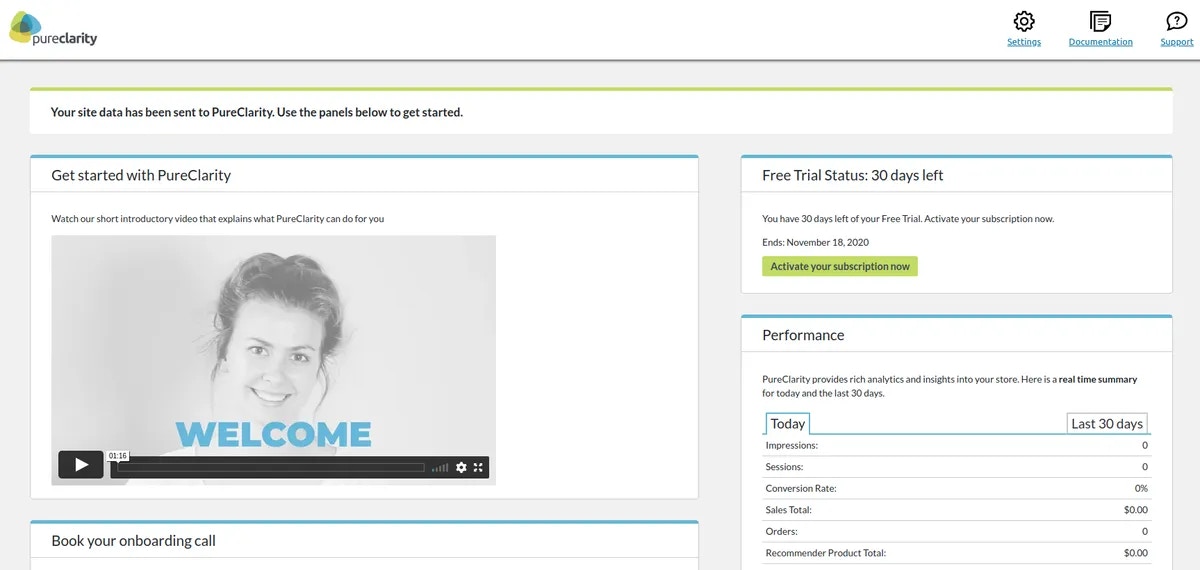
Header Navigation Bar

Navigation Links
- Settings - Access the PureClarity plugin settings page
- Documentation - Open the complete plugin documentation
- Support - Pre-filled support email to [email protected]
Display Mode Configuration

Available Modes
Live Mode- Every visitor sees personalized recommendations
- Full production experience active
- Real-time personalization for all users
- Only administrators see recommendations
- Perfect for testing and configuration
- Live users see normal store without PureClarity
- No recommendations displayed to anyone
- PureClarity completely hidden from frontend
- Data collection continues in background
Data Feeds Status
Monitor your store’s data synchronization:Feed Types Tracked
- Product Data - Catalog synchronization status
- Category Data - Product organization updates
- User Data - Customer information sync
- Order History - Transaction data processing
Status Indicators
- ✅ Active - Feed running successfully
- ⚠️ Pending - Feed scheduled or processing
- ❌ Error - Feed failed, requires attention
Data feeds typically process automatically. Check the feed status guide if you notice any errors.
Quick Actions
Configuration Tasks
- Review zone placement
- Configure plugin settings
- Set up data feed schedules
Monitoring Tasks
- Check recommendation performance
- Monitor data synchronization
- Review customer engagement metrics
Next Steps
After reviewing your dashboard:- Test recommendations - Switch to Test mode to preview personalization
- Configure zones - Set up recommendation placements
- Customize settings - Adjust plugin behavior for your needs
- Monitor performance - Track engagement and conversion improvements
Troubleshooting Dashboard Issues
If your dashboard isn’t displaying correctly:- Verify account credentials are correct
- Check plugin activation status
- Ensure data feeds are processing
- Review troubleshooting guide
