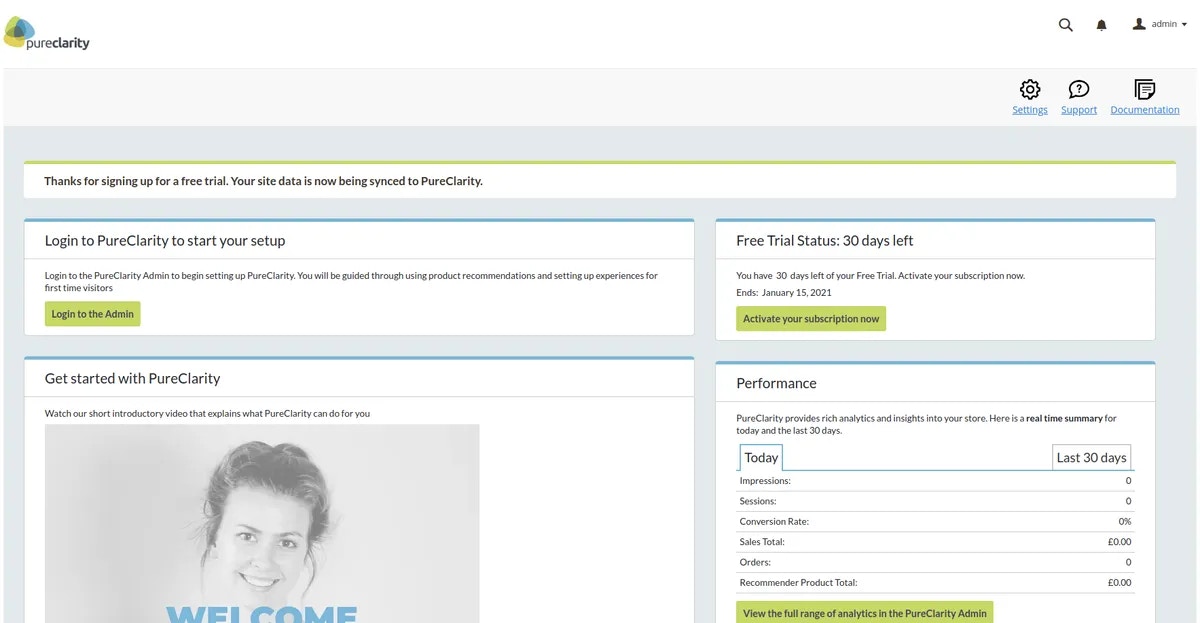Setting up an account
After installing the PureClarity extension, navigate to your Magento admin panel. You should see a notification banner at the top of any page and a new menu item under the “Content” menu. Click either the notification link or the menu item to access the PureClarity Dashboard page:
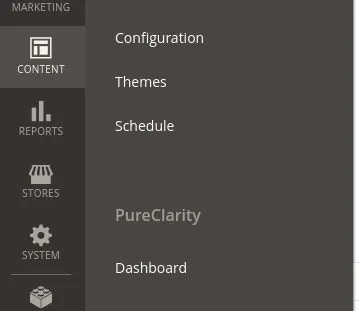
Signup page
When you visit the dashboard page for the first time, you’ll see the PureClarity signup form with marketing information: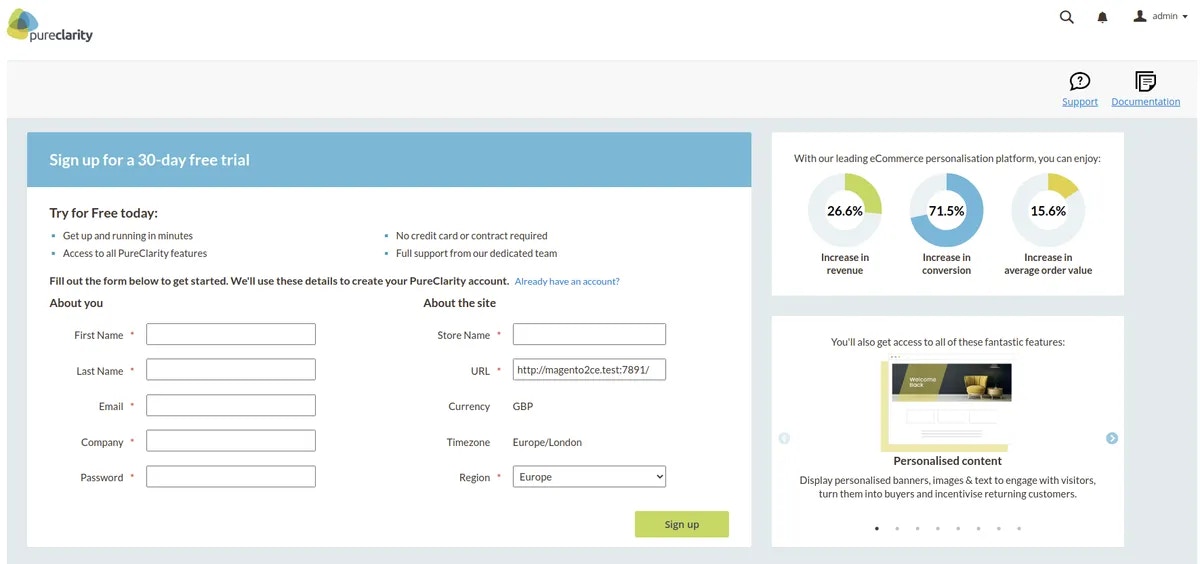
Multi-Store Configuration
If you have multiple store views configured in Magento, a dropdown selector will appear at the top of the page.

Signup form details
The signup form contains two main sections:About You
Personal details for the account owner (used for PureClarity admin login):- First Name & Last Name - Name of the user creating the account
- Email - Will be used for PureClarity admin login credentials
- Company - The name of the company that owns the website
- Password - Password for accessing the PureClarity admin dashboard
About the Site
Store configuration details:- Store Name - A descriptive name for your store
- URL - The base URL for this store
- Currency - Store currency (automatically detected from Magento)
- Timezone - Store timezone (automatically detected from Magento)
- Region - PureClarity server region for optimal performance
Account Processing
When you submit the form, PureClarity processes your request (usually within a couple of minutes). The page will display a “Setting up account” status: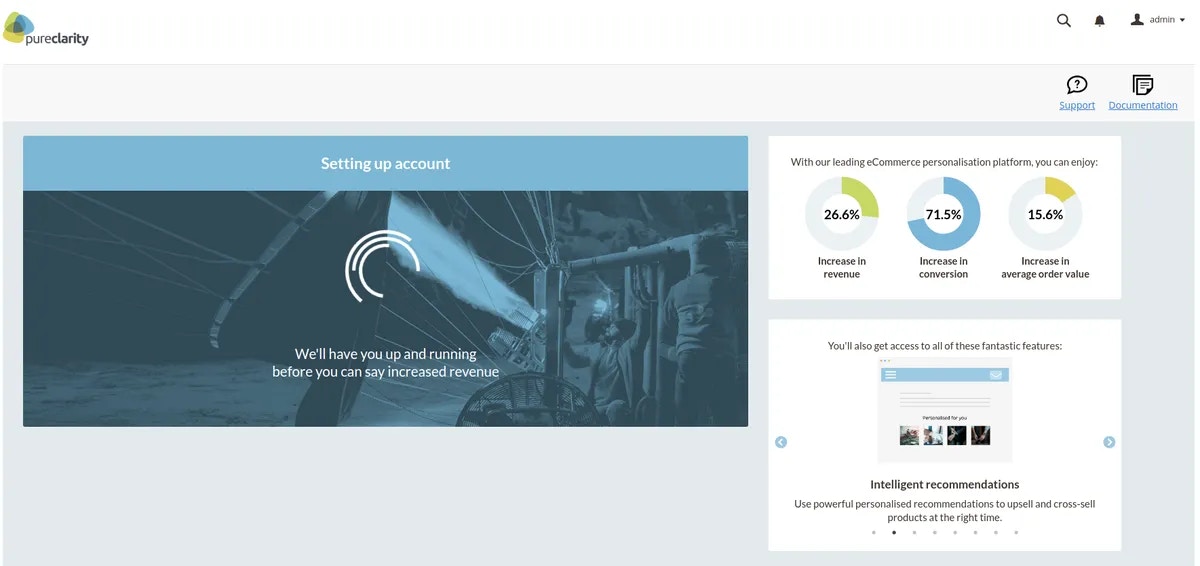
You can stay on this page to see real-time updates, or navigate away. A background process will automatically complete the configuration once your account is ready.
Automatic Configuration
Once PureClarity creates your account, the following configuration happens automatically:Extension Configuration
- Module enabled
- Access key configured
- Secret key configured
- Daily feeds enabled
- Data indexing enabled
Data Feed Setup
Initial data feeds are requested for:- Products
- Categories
- Users
- Historic order information
Completion
After successful setup, the dashboard updates to show the standard PureClarity control panel: